
Repeat as needed if you have more than one folder you want to normalize
MP3Gain will analyze all
of the files and report on each song's volume level, whether any clipping
occurred, and other details including the combined album volume levels.
If you are not using tags, then make
note of the mp3's original volume level (the value under the Volume
column) if you want to modify the volume setting back to its original
value. You
can also check the Analysis log if
you have it enabled for these details.
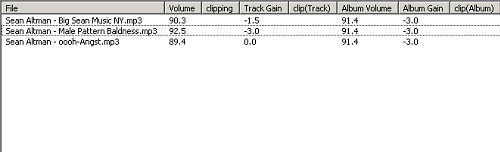
This will adjust all the mp3s in the album so that the overall volume of each album is as close to the Target "Normal" Volume as possible. The volume differences between the mp3s on the album will stay the same.